Learn What’s New in Data Cloud Setup and Administration for Winter ’25
Do More with New Data Types in Data Cloud
To enhance flexibility, you can now use the email, URL, phone, percent, and Boolean data types in Data Cloud. These data types expand data compatibility and interoperability with external systems that interface with Data Cloud.
Data Type | Description |
|---|---|
| |
URL |
|
Phone |
|
Percent |
|
Boolean |
|
Learn What’s New with Data Ingestion and Identity Resolution for Winter ’25
Connect Unstructured Data in Data Cloud
Create more customer-focused results in your searches and queries using Salesforce generative AI, automation, and analytics tools by connecting unstructured data in Data Cloud. Ground your generative AI systems with relevant, customer-specific data to deliver results that align with users’ intent or context. Connect your unstructured data and create search index configurations to prepare for vector search.
Unstructured data doesn’t have a specific, consistent format and can’t be easily stored in a typical relational database. Common forms of unstructured data include chat transcripts, PDFs, audio and video files, legal documents, and other large texts, such as books. In Salesforce, unstructured data can come from knowledge articles, or sales call transcripts. You can connect unstructured data from Amazon S3, Google Cloud Platform, Microsoft Azure Blob Storage, or any existing connector in Data Cloud.
Unstructured data can be used in your Einstein generative AI (Prompt Builder and Einstein Copilot), automation (Flow Builder), and analytics (Tableau) applications. Here are a few examples.
- Enhance service reply recommendations by generating responses to customers using knowledge article data.
- Create prompt templates that use prior emails to generate personalized messages.
- Use Flow Builder and Einstein Copilot to show agents similar case data to help in case resolution.
Data Cloud supports a range of use cases for unstructured data. In general, the workflow involves these steps.
- Connect unstructured data from an external blob store and create an unstructured data lake object (UDLO). Or create a data stream to ingest unstructured data from any Data Cloud connector.
- Create a search index configuration for the unstructured data model objects (UDMOs) or structured data model objects (DMOs). The search index configuration creates the necessary chunk and vector objects for search indexing.
- Perform vector search queries from apps such as Prompt Builder, Einstein Copilot, or Tableau.
Search index configurations break unstructured data into chunks to prepare it for vector search. The vectorized content, stored in the Data Cloud search index, is searchable from, and can be used in, Einstein generative AI applications.
Enrich More Objects in Your Org with Data Cloud Data
You can now copy Data Cloud data into more objects in your org from Setup by selecting Enrichments. Previously, you could copy data into the Contact and Lead objects from Object Manager.
Now, create and access copy field enrichments for more objects from Setup. For Contact and Lead objects, you can still use Object Manager to create enrichments, but for other objects, you will use the Enrichments section in Setup.
From Setup, in the Quick Find field, enter Enrichments, and then select Enrichments.
This change applies to Data Cloud in Developer, Enterprise, Performance, and Unlimited editions.
Run Tests for Data Cloud-Triggered Flows
Create and manage specific scenarios to test your Data Cloud-triggered flows. With tests, you can quickly verify that your flow is behaving as intended without the need to manually configure debug parameters for each debug run.
In Flow Builder, click View Tests to create and manage tests.
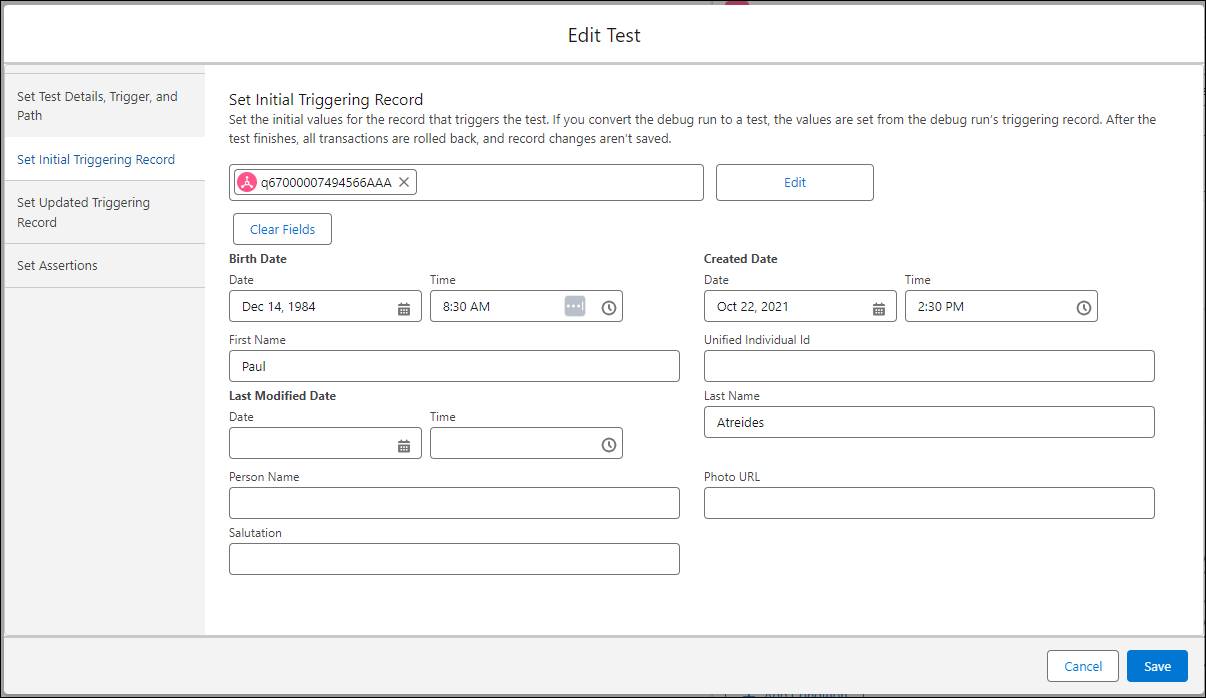
This change applies to Lightning Experience and Salesforce Classic in all editions.
Discover the Latest AI Updates for Data Cloud
Create your own predictive AI models, bring in predictions from models in Databricks, and connect to generative AI large language models (LLMs) from OpenAI and Azure OpenAI with Einstein Studio. Use your AI models in batch transforms and flow actions. Review this roundup of AI topics for Data Cloud Consultants and find more details in Resources.
Build Your Own Predictive AI Models
Use clicks, not code, to create AI models from scratch without leaving Salesforce. Let Einstein guide your way to AI-powered predictions in Data Cloud. For example, predict numeric measures like opportunity amount or case satisfaction score. Or predict binary outcomes such as whether you’ll win or lose an opportunity or the likelihood a case will be escalated.
To access this feature: In Einstein Studio, click New and select Create a model from scratch.
Unlock AI Power with Einstein Studio
Einstein Studio is your home base for AI in Data Cloud. Manage the AI models that power your predictive and generative AI. Use the Einstein Studio tab to get started with AI and create or connect models. You can also use the Einstein Studio tab to see all your AI models in Data Cloud. Sort the models in the table, or use search to find a model to quickly view and access it.
To add the Einstein Studio tab to your navigation bar, click the pencil icon in the navigation bar. Click Add More Items and select Einstein Studio.
The previous Einstein Studio tab is now named Einstein Studio (Legacy). If you already have a connected model using the older legacy tab, Salesforce recommends that you reset your model endpoints using the new tab.
Einstein Studio is available to users assigned a Data Cloud permission set with access to the feature. If a user does not see it, they can follow the troubleshooting steps in the Einstein Studio tab is not visible in Data Cloud article.
Power Generative AI Using Third-Party LLMs
Connect to generative AI power from external LLMs inside Salesforce. In Einstein Studio, you can now set up an external LLM as a foundation model to serve as a source for generative AI. For example, configure Open AI or Azure OpenAI models to summarize text or generate chat responses in Prompt Builder to accelerate tasks, reduce response time, and enhance your overall operational efficiency.
To create your foundation model: In Einstein Studio, go to the Foundation Models tab and click Add Foundation Model. Enter the endpoint details, and specify a name. After the foundation model is established, you can configure and test the model in Model Playground and deploy it to production or use it in Prompt Builder.
Drive Hyper-Personalization Using Databricks Models
Connect your Databricks models with data in Data Cloud to deliver predictive intelligence and actionable insights using advanced data analytics and AI. Hyper-personalization connects predictive intelligence with customer data to create enriched profiles and segments, allowing businesses to customize interactions in real time.
With Einstein Studio Bring Your Own Model (BYOM), data scientists and admins can access highly curated, harmonized, and near real-time Customer 360 data in Databricks. You can use the predictive insights to enrich customer profiles, create segments, and customize end-user experiences across touchpoints.
Enrich Your Batch Data Transforms Using AI Models
Use AI models created in Einstein Studio to add predictive and prescriptive intelligence to a Data Cloud object using batch data transforms. A batch data transform is a repeatable series of operations and visually represents the flow of data through nodes on a canvas. Nodes can be added to the canvas and allow you to bring in data, transform it, and write the results to a target. String together multiple nodes to sequentially change the flow of the data.
The initial run of a batch data transform pulls in data and defines it according to specified steps, allowing for subsequent manual runs or scheduled executions.
To use this feature, go to Batch Data Transforms in the Data Cloud Setup. Add your input data from a data lake object or data model object. Then, on the Data Transforms canvas, map your data and add predictions to your Data Cloud object. You can then use the aggregated data in flows.
Get Predictions from Your AI Models
Use Einstein Studio prediction jobs or Flow Builder actions to consume predictions from your AI models. Activating a model enables you to consume predictions in Salesforce. The resulting actionable insights can be used to drive business intelligence.
You can consume predictions from AI models created in Einstein Studio in two ways.
- In Setup, locate your activated model on the Einstein Studio tab.
- In the model details, scroll to the Prediction Jobs section. As a job runs, it scores records and saves the predictions in a Data Cloud object. Your predictions refresh when there are updates to your model input fields.
- In Setup, search for and select Flows.
- To invoke the model endpoint to get predictions, create a flow and select the Autolaunched Flow.
Learn What’s New with Segmentation, Insights, and Data Actions for Winter ’25
Include Smart Totals Only in the Reports You Want
You can now decide when to use smart totals for reports and charts on data model objects. Previously, smart totaling was enabled in all Data Cloud reports. Now, to apply or turn off smart totals, use the toggle in the report footer. For example, in a Sales Order DMO report, enable smart totals to ensure that each line item in the sales order is included in subtotals and grand totals only once. Or, turn off smart totals in a report that shows total website visit duration by individual so that the report includes all visits by an individual.
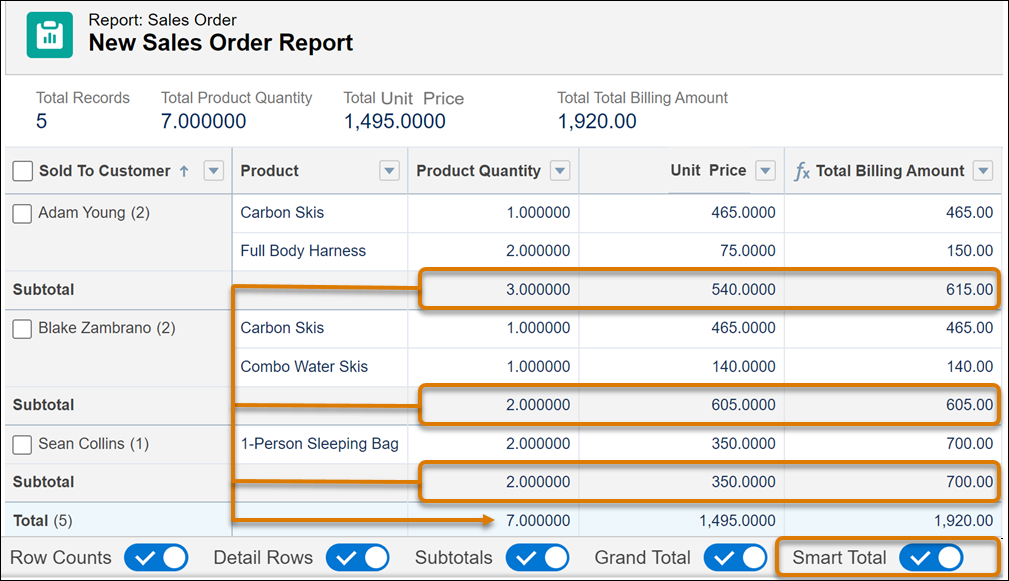
This change applies to Data Cloud in Developer, Enterprise, Performance, and Unlimited editions.
Use Data Cloud to Improve Einstein for Service Knowledge
Combine your first and third-party knowledge in Data Cloud to improve generative AI features for Einstein for Service. Integrate your knowledge data to take advantage of Data Cloud’s enhanced generative AI capabilities and increased data limits.
With Data Cloud, you can use the latest retrieval-augmented generation (RAG) updates for higher-quality replies and answers in Einstein for Service. Retrieved information is used to augment prompts, providing additional context to ensure that generated responses are accurate and relevant. The RAG integration into Data Cloud provides greater customization opportunities for information retrieval. For example, if a retail customer asks about a return policy, RAG can formulate precise queries based on the user’s question and context, retrieve relevant structured and unstructured data from Data Cloud, and instruct Einstein Copilot to generate a coherent response.
Integrate Knowledge and Unified Knowledge with Data Cloud
Users of Service Cloud rely on Salesforce Knowledge to manage internal knowledge data. Now, users can integrate Knowledge and Unified Knowledge with Data Cloud. Unified Knowledge, available in partnership with Zoomin, is a platform that helps organizations manage knowledge data from company websites and various third-party systems like SharePoint, Confluence, and Google Drive. Salesforce partnered with Zoomin to make Unified Knowledge available as a free trial for 90 days, along with three connector instances to third-party knowledge sources. Upgrades from the free trial are purchased directly through Zoomin in Salesforce Setup.
This integration prepares Knowledge and Zoomin connectors for future enhancements. The Knowledge Article DMO allows access to your Knowledge base on Data Cloud. Data Cloud’s infrastructure supports the size and scalability that enterprise customers need, such as a future where transactional knowledge, like Slack posts, is integrated alongside curated articles.
This update applies to all Knowledge and Unified Knowledge customers who purchase Data Cloud consumption credits.
Confirm that you’ve installed or updated to the latest version of the Service data kit. In Data Cloud Setup, click Salesforce CRM and choose Standard Data Bundles. Select Service Cloud and either Install or Update the latest version of the Service data kit.
To use the Knowledge Article DMO to access your Knowledge base on Data Cloud, follow these steps.
- First, set up Data Cloud in your Salesforce org.
- Sync your Knowledge custom field data to Data Cloud, and add read permission for the objects in the Data Cloud Salesforce Connector permission set.
- In Data Cloud, go to the Data Streams tab, and click New.
- In the New Data Stream page, select Salesforce CRM.
- Click All Objects and select the Knowledge__kav object (which is the default name, unless changed).
- Select the required data stream fields, map the fields, and click Deploy.












Comments
Post a Comment